Video Restoration Workflow: A Detailed Step-by-Step Guide
When restoring old or damaged video footage, following a structured workflow ensures efficiency and better results. Below is a breakdown of each step, emphasizing key points to keep in mind for a smoother restoration process.
Step 1: Watch the Footage and Identify Issues

- Objective: Analyze the entire footage to recognize major and minor issues that need fixing.
- Key Problems to Identify:
- Low resolution and blurriness
- Color fading or color bleeding
- Grain, visual noise, or artifacts
- Interlacing issues (common in VHS or DVD footage)
- Audio sync or distortion problems (if applicable)
- Action: Take notes on specific areas that need the most attention, creating a restoration plan for the next steps.
Step 2: Sort Issues by Type
- Categorization: Group the issues based on type to ensure a targeted approach to restoration.
- Examples of Groups:
- Noise and grain issues
- Color correction or color grading problems
- Frame rate or motion issues
- Audio distortions or dropouts
- Benefit: Sorting problems allows for a more efficient workflow by focusing on one issue type at a time, avoiding confusion or missed details.
Step 3: Edit and Isolate Clips Based on Issues
- Isolate Clips: Break the video into segments that share similar issues. This lets you apply specific fixes to targeted parts of the footage.
- Action Points:
- Divide the footage into sections like scenes that need deinterlacing or those that require color grading.
- Avoid processing the entire video all at once; this ensures more precise control and minimizes unintended adjustments across the entire video.
Step 4: Download Trials and Free Tools to Test the Best Results
- Test Before Buying: Take advantage of free trials or open-source tools to see which software offers the best restoration results for your specific video.
- AI-Based Tools: Software like Topaz Video AI, AVCLabs Video Enhancer AI, and DVDFab Video Enhancer AI offer trial versions.
- Open-Source Options: Video2X is a good open-source alternative that allows for high-quality upscaling.
- Why Test? Every tool works differently with various types of footage. By experimenting first, you avoid unnecessary purchases and find the software that suits your needs best.
Step 5: Basic Toolkit: NLE Editor + AI Tool
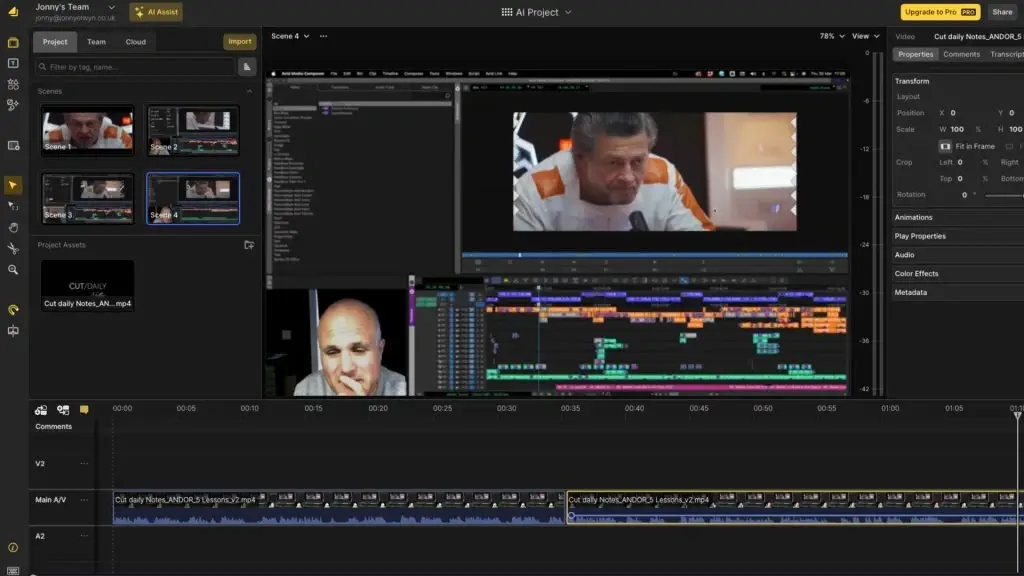
To achieve optimal video restoration, ensure your toolkit has:
- Non-Linear Editor (NLE): Essential for video editing tasks like cutting, trimming, and final exports. Common options include:
- Premiere Pro
- DaVinci Resolve
- Final Cut Pro
- Avid Media Composer
- AI Tools for Restoration: Use AI-driven tools for advanced video restoration features such as:
- Topaz Video AI (upscaling and noise reduction)
- DVDFab Video Enhancer AI (general enhancements)
- HitPaw (simple, effective tools for video clarity)
- Video2X (free, open-source AI upscaling)
Step 6: Process Restoration by Order of Importance
Handle restoration tasks sequentially to avoid creating further problems. Here’s the recommended order:
1. Deinterlace:
- If the footage is interlaced (common in older formats like VHS), start by deinterlacing to remove horizontal lines and motion artifacts.
2. Upscale:
- Use AI tools to upscale the resolution from low-quality footage (e.g., 480p to 1080p or 4K).
- AI tools like Topaz Video AI are effective in predicting and adding missing details.
3. Denoise:
- Reduce visual noise and grain using AI-powered noise reduction tools. This step ensures smoother visuals without losing important details.
4.Fix Artifacts:
- Correct any visible artifacts (e.g., compression errors, dropped frames, or glitches).
- Software like Neat Video and DaVinci Resolve can help clean up these issues.
5. Enhance Details:
- Sharpen and clarify details to restore visual integrity. Use tools that allow for fine-tuning sharpness while preserving the original quality.
6. Color Correct:
- Adjust brightness, contrast, and white balance to ensure colors are natural and consistent throughout the footage.
7. Color Grade:
- Apply color grading to create the desired aesthetic or mood for the footage, while ensuring it matches the original intent.
Step 7: Export with the Right Codec and Wrapper
- Codec Selection: The codec compresses the video, impacting file size and playback compatibility. Choose from:
- H.264: Ideal for online distribution and general-purpose playback.
- ProRes/DNxHR: Use for archiving or professional use, as these offer lossless or high-quality compression.
- Wrapper Formats: Decide on a container that works best for your final output:
- MP4: Commonly used for most purposes.
- MOV/AVI: For professional use or if specific compatibility is needed.
Conclusion
By following this structured video restoration workflow, you can systematically address each aspect of the restoration process while ensuring the best possible outcome. Whether using advanced AI tools or NLE software, the right approach and tools can make a significant difference in the quality and efficiency of your restoration project.