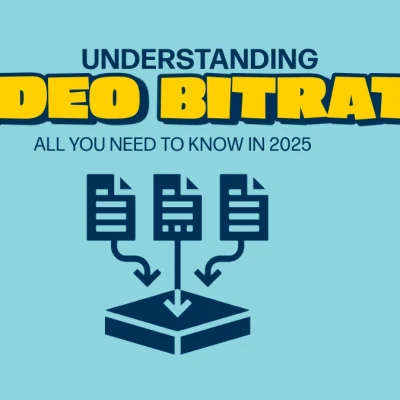Introduction to Video Formats and Why They Matter
Okay, here’s the formal part: A video codec (short for coder-decoder) is a tool that compresses RAW video data into a manageable format so it can be transmitted or stored more efficiently.
Once it reaches its destination—like your phone or laptop—the same codec decompresses it for playback.
Now, to put it simply: Imagine you’ve got a huge puzzle (your video).
A codec is like a genius friend who breaks the puzzle into smaller pieces that fit in a box and sends it to your buddy. When your buddy opens the box, the codec helps put the puzzle back together.
In other words, it’s the reason you can watch videos online without waiting forever for them to load.
How Do Video Codecs Work?
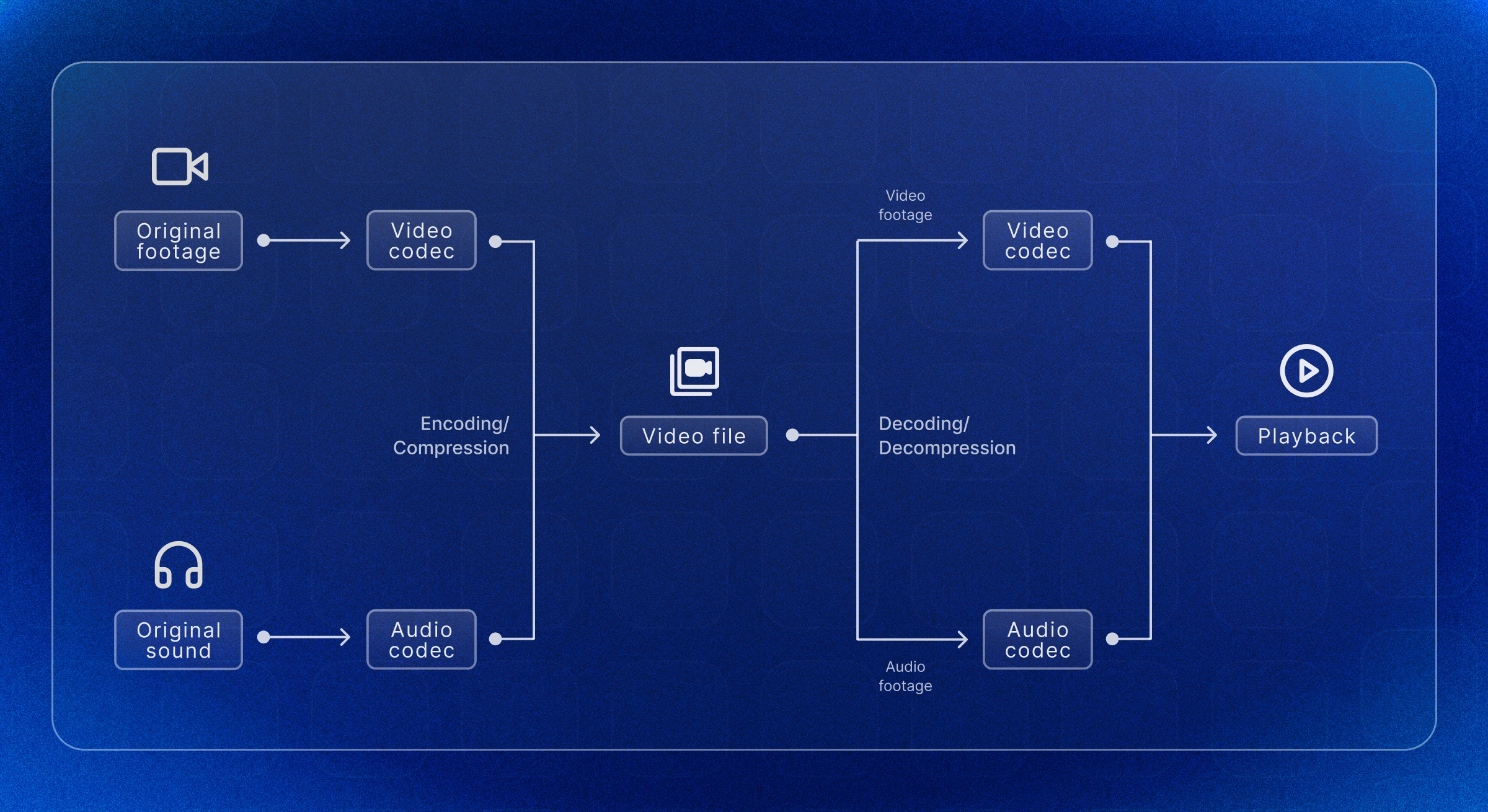
In technical terms, codecs use algorithms to reduce the size of the video file while keeping the quality as high as possible.
They do this by identifying and removing any redundant or unnecessary information—stuff that your eyes won’t even notice is missing.
To put it simply: Think of it like cleaning out your room. The codec throws out the junk that nobody will miss and keeps all the important stuff. It’s like, “Hey, you don’t need 20 pictures of the same cat.
Let’s just keep one and make it smaller!” Voilà, smaller file, faster streaming.
Why Are Codecs Important?
Without codecs, streaming video would be like trying to push a huge boulder up a hill.
No fun for anyone. Codecs are the reason you can enjoy cat videos, live sports, and movies without your Wi-Fi throwing a tantrum.
Now for the fun part: It’s kind of like trying to fit a giant pizza into a tiny box. Without slicing it up (the way codecs do), there’s no way it’s getting delivered to your house. So, codecs are the pizza slicers of the video world.
They slice it up into manageable pieces, send it over, and reassemble it once it gets to you, all nice and hot.
Common Video Codecs You Should Know About
Now, let’s get a bit technical for a sec before we get back to the fun part. Here are some big names in the codec world:
- H.264: This is the most popular video codec out there. It’s been around for years, and pretty much every device can handle it. Whether you’re watching videos on your phone or smart TV, H.264’s got your back.
- H.265: This is the newer, fancier version of H.264. It’s especially great for streaming 4K video because it provides better compression (meaning even smaller files with good quality). But it requires more power to work and might cost a bit more.
- AV1: This one’s the cool, open-source option. It’s free to use and promises even better compression than H.265, but it’s still getting there in terms of support. Not all devices can handle it yet, but everyone’s hoping it’ll be the future of streaming.
Now, in simpler terms: Think of H.264 as the comfy old sneakers you wear everywhere. It works for just about anything. H.265 is like a sleek pair of running shoes—great for 4K streaming, but they might cost a little extra. AV1?
Well, it’s like a trendy new pair of shoes that are super cool but haven’t hit all the stores yet.
Compression: What’s That?
Video compression is the process codecs use to shrink the size of a video file. This can be done in two ways: lossless and lossy.
- Lossless compression means every little bit of the original data gets put back together when you hit play.
- Lossy compression means some of the data is thrown away to make the file smaller, but it’s stuff you won’t notice is missing (like a tiny detail in the background).
To put it simply: It’s like packing your suitcase. Lossless is like folding everything neatly so you can fit it all in. Lossy is more like, “Eh, I don’t really need these extra socks,” and tossing them out to save space.
Temporal and Spatial Compression—Wait, What?
Alright, hang with me for a minute.
- Temporal compression: Imagine watching a video of someone talking in front of a wall. The wall isn’t changing from frame to frame, so the codec says, “Why bother sending the same info over and over?” It only focuses on what’s actually moving—the person talking. This reduces the amount of data sent for each frame.
- Spatial compression: This is when the codec looks at one single frame and says, “Hey, these pixels all look the same, let’s just store them once!” It’s like doing a shortcut for similar-looking parts of the image.
In other words: Temporal compression is like saying, “Okay, I’ve seen that wall a million times, let’s focus on the important stuff like the person talking!” Spatial compression is more like, “Why draw the same tree 50 times when you can copy and paste?”
Codecs vs. Containers
Now, before you get confused, codecs and containers are not the same thing.
- A codec is the magical algorithm that compresses and decompresses the video.
- A container is the file that holds everything together—audio, video, subtitles, all neatly packaged.
To put it simply: The codec is like the chef who makes the meal, and the container is the takeout box that holds everything so you can carry it home.
Best Codecs for Streaming in 2024

Here’s a quick rundown of the best codecs for streaming:
- H.264/AVC: The all-star. It works almost everywhere and is super reliable for streaming on all kinds of devices. Think of it as the workhorse of video codecs.
- H.265/HEVC: If you want 4K or high-res video, this is your guy. It’s more powerful than H.264 but takes more energy (and costs more) to use.
- AV1: The open-source option. It’s free and super-efficient, but not every device supports it yet. If it’s not there yet, don’t worry—soon enough, it will be.
Best Codecs for Editing: DNx and ProRes
Alright, now let’s talk about the codecs that make life easier for video editors: DNx and ProRes. These bad boys are like the VIPs of the editing world. Why?
Because they keep your video quality high while making it easier for your computer to process all those massive files.
DNx (Avid DNxHD/DNxHR): This codec was developed by Avid, and it’s perfect for high-quality, professional video editing. It comes in different flavors like DNxHD (for HD videos) and DNxHR (for resolutions beyond HD, like 4K). The big advantage? It strikes a great balance between file size and quality, so your editing software doesn’t crash trying to handle enormous RAW files. Plus, it plays nice with many editing programs like Avid Media Composer and Adobe Premiere Pro.
ProRes (Apple ProRes): This one’s made by Apple and is super popular in the industry, especially for Mac users. Like DNx, ProRes also comes in a bunch of different versions, or as we like to call them, flavors. Each one is designed for different levels of quality and performance, so you can pick the right one for your project.
Now, ProRes has a menu of options:
- ProRes 422: The middle ground—great quality without making your computer sweat too much. Perfect for most editing projects.
- ProRes 4444: If you want the best quality (and don’t mind huge file sizes), this one’s for you. It supports alpha channels, which means it can handle transparency, making it awesome for things like visual effects.
- ProRes Proxy: Need to edit on the go? This version is super lightweight, meaning you can work with smaller files while you’re editing, then switch to the higher-quality version when it’s time to export.
Bitrates and Flavors? What’s That About?
To put it simply: Each flavor of DNx or ProRes offers different bitrates (how much data is packed into each second of video). Higher bitrates mean better quality, but they also mean bigger files. So, the flavor you pick depends on your needs:
- High bitrate = Top-notch quality, but more storage space needed.
- Low bitrate = Smaller files, easier to work with, but a little less crispy in terms of quality.
In other words, DNx and ProRes are like customizable pizzas. You can go for the basic margherita (lower bitrates) when you just want something quick and easy, or go all out with extra toppings (higher bitrates) when you need all the fancy details preserved.
Why Use These Codecs for Editing?
Here’s the deal: DNx and ProRes are designed to make editing smoother.
RAW footage is like trying to drag a giant boulder uphill—super slow and difficult for your computer to handle.
DNx and ProRes, on the other hand, are like giving that boulder wheels. They compress the footage just enough so your computer can move fast without dropping frames, but not so much that you lose all the quality you need.
So, if you’re editing videos, DNx and ProRes are your best friends.
They let you keep all the important details, help you avoid computer meltdowns, and give you multiple flavors to pick from depending on your project.
Pretty sweet, right?
General recommendations:
| Deliverable | Resolution | Color Sampling | Bit rate | Codec |
| Web / Streaming | HD or less | 4:2:0 | 10 Bit (Main 10) | H264 |
| Web Streaming | 4K (UHD) or more | 4:2:2 | 10 Bit (Main 10) | H265 (HVEC) |
| Editing | Native File Resolution | 4:2:2 | 10 Bit Upwards | ProRes / DNx |
| Color grading / VFX | Native File Resolution | 4:4:4 | 12 Bit | ProRes / DNx |
| Archive | Native File Resolution | 4:2:2 | 10 Bit | ProRes / DNx |
You can download the presets through this link
How to Choose the Right Codec?
Choosing the right codec depends on the intended use of your video, the platform it’s intended for, and the quality requirements. For streaming, widely supported codecs like H.264 are generally the best choice, as they offer a good balance of compression and quality and are compatible with nearly all devices. If your video is high-resolution, like 4K or higher, H.265 (HEVC) may be a better choice, as it provides more efficient compression, maintaining quality while reducing file size. However, keep in mind that H.265 requires more processing power, which can impact playback on older devices. For the latest in streaming efficiency, AV1 offers even better compression than H.265 and is open-source, though not all platforms and devices fully support it yet.
For editing or post-production workflows, codecs like ProRes or DNx are ideal. These are intermediate codecs designed to retain high-quality video without creating excessively large files, making them easier for editing software to manage without compromising on image quality. ProRes is particularly popular for Mac users, while DNx is often preferred on Windows, though both are cross-platform compatible. When choosing, consider factors such as your device capabilities, the delivery platform, and the quality or file size balance you need. Ultimately, using the right codec for each stage—from recording and editing to streaming and archiving—ensures your video is optimized for both quality and efficiency across different formats.
Best Practices For Using Video Codecs?
When using video codecs, following a few best practices can help optimize both quality and efficiency across your workflow. Start by selecting the appropriate codec for each stage of production. For recording, high-quality codecs like RAW, ProRes, or DNx are ideal for preserving maximum detail, especially if you plan to color grade or edit extensively. These codecs retain more image information, but they do produce larger file sizes, so ensure you have adequate storage. For editing, choose an intermediate codec like ProRes 422 or DNxHR, which offers a balance of quality and manageable file size, reducing strain on your editing software and preventing lag.
When exporting or publishing for streaming, select a codec compatible with your target platform. H.264 is a reliable choice for general streaming and is widely supported across devices and platforms. For higher resolutions, such as 4K, consider H.265 for better compression without losing quality, though check compatibility on the intended devices. For social media, refer to each platform’s specific guidelines on bitrate and resolution, as maintaining these standards ensures the video plays smoothly and at optimal quality. By using the right codec at each stage—capturing, editing, and exporting—you can effectively manage file sizes, ensure high playback quality, and make the workflow more efficient.
HAVC AdVanced Video Coding
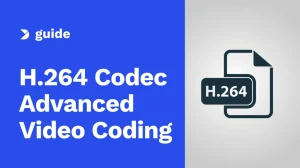
H.264 Advanced Video Coding (AVC), also known simply as H.264, is one of the most widely used video compression standards in the world. Developed to balance high quality with efficient compression, H.264 compresses video files to a fraction of their original size without compromising significantly on image quality, making it ideal for streaming, broadcasting, and storage. By reducing file sizes while retaining clarity, H.264 allows for smoother streaming and faster downloads, even on lower bandwidth connections.
H.264 works through a combination of temporal and spatial compression techniques, which reduce redundancies in frames and individual pixels. Temporal compression saves data by identifying similar elements across multiple frames, while spatial compression optimizes data within a single frame. This codec is versatile, compatible with nearly all modern devices, and remains a go-to for applications ranging from YouTube videos and video conferencing to Blu-ray discs. Though newer codecs like H.265 (HEVC) and AV1 offer better compression for high-resolution content, H.264’s widespread support and performance make it a reliable choice for many standard video needs.
Wrapping It Up
So, to sum it up: Codecs are the unsung heroes that make video streaming possible.
They compress the video so it’s not too huge to send over the internet, then decompress it when it gets to you.
Without them, we’d all be stuck buffering forever.
In other words: They’re the reason your favorite YouTube videos load fast, your Zoom calls don’t lag (too much), and your Netflix binging is smooth.
So next time you’re watching that perfect 4K stream, you’ve got your codec to thank for making it happen!
And now you know all about codecs—basically, the magic pizza slicers of the video world! 🍕
Want to learn more? Check out these articles:
FAQs
Is MP4 a video codec?
No, MP4 is not a video codec; it is a container format. A container format like MP4 (MPEG-4 Part 14) holds multiple types of data, including video, audio, subtitles, and metadata, all within a single file. It organizes this data but doesn’t determine how it’s compressed—that’s the job of the codec.
Inside an MP4 file, video is typically encoded using codecs like H.264 or H.265 (HEVC), which handle the actual compression and decompression of video data. Similarly, audio in an MP4 file can be encoded using codecs like AAC or MP3. This separation allows MP4 to be a versatile and widely compatible format, supporting a variety of codecs for playback on most devices and platforms.
Why do I need a codec to play a video?
You need a codec to play a video because video files are typically compressed to reduce file size and make them easier to store, stream, and transfer. A codec (short for coder-decoder) is a tool that compresses and decompresses video data. When a video is created, the codec compresses the RAW video data, making it more manageable. When you want to watch the video, the codec decompresses the data so that your media player can display it correctly.
Without the proper codec, your device or media player wouldn’t be able to interpret the compressed data, resulting in playback errors or an inability to play the file at all. Different codecs, like H.264, H.265, and VP9, use unique algorithms for compression, so having the correct codec ensures the video is displayed as intended. In essence, codecs enable efficient storage and transmission of video files while preserving quality, making it possible to watch high-quality video without needing enormous storage or bandwidth.