Alright, let’s talk bitrate—but don’t worry, we’re keeping it simple!
Bitrate is kind of like how fast a movie downloads or streams, except it also affects how good that movie looks and sounds.
Think of it as the secret sauce that controls the quality and size of your video or audio files. It’s measured in bits per second (bps), and the more bits you throw at it, the better it looks.
But (and this is a big but) if you go overboard, you’re gonna need a lot more storage space or faster internet to handle all that fancy data.
How is Video Bitrate Measured?
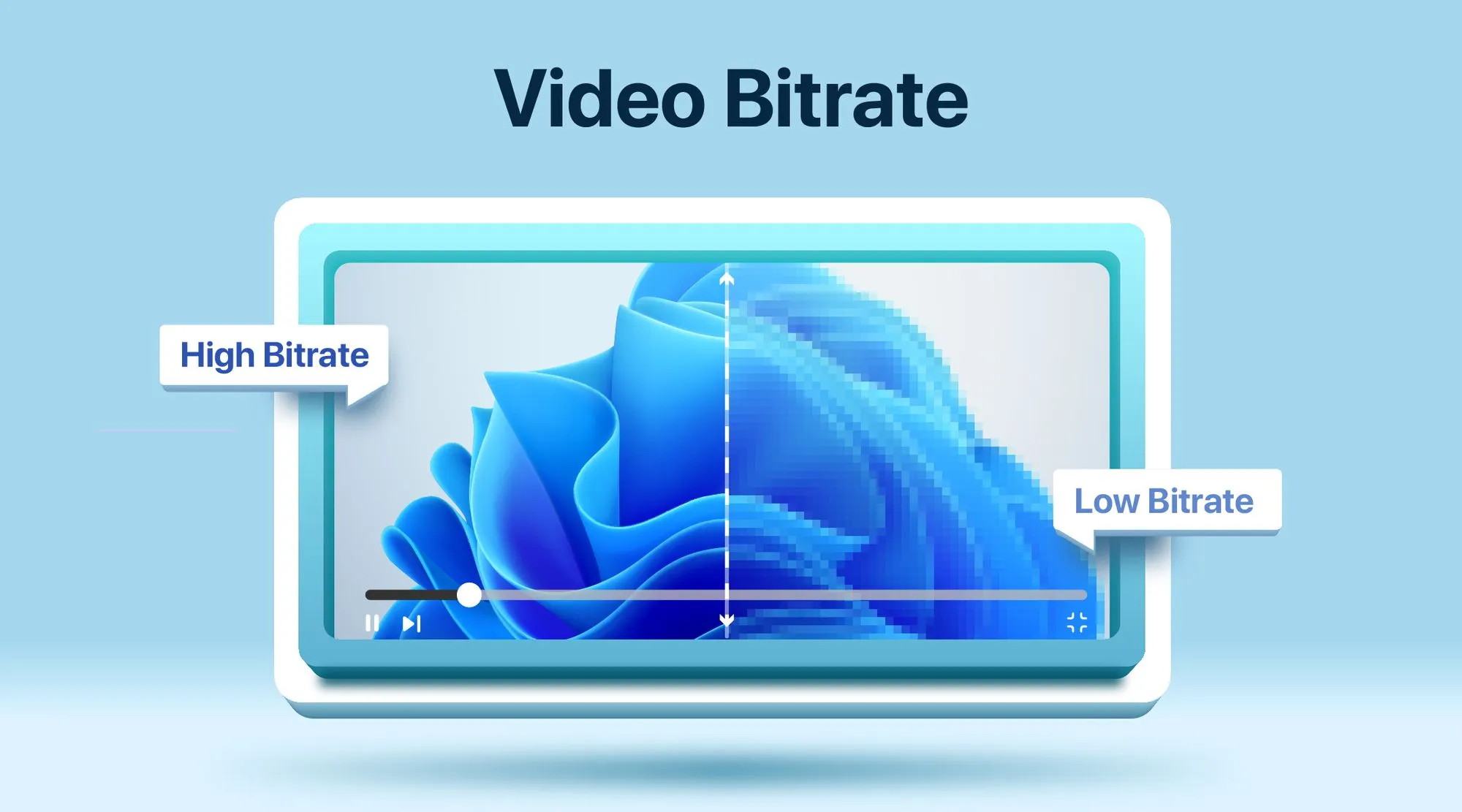
Video bitrate refers to the amount of data processed per second to display a video, typically measured in kilobits per second (Kbps) or megabits per second (Mbps). Bitrate is crucial for video quality, with higher bitrates generally yielding clearer, more detailed images, although they also demand more storage and bandwidth.
Bitrate depends on factors such as codec, resolution, bit depth, color sampling, frame rate etc…—the higher the bitrate, the higher the values. For example, Apple ProRes offers different bitrate levels based on specific settings, as detailed here: Apple ProRes Specifications.
Additionally, bitrate varies with motion and detail in the video content. For instance, a colorful, dynamic cityscape with quick camera movements requires a higher bitrate than a static close-up of a person against a plain background.
Video Bitrate vs Video Resolution?
Video bitrate and video resolution are both essential to video quality, but they impact different aspects of the image. Resolution refers to the number of pixels in each frame, typically measured in width by height (like 1920×1080 for Full HD or 3840×2160 for 4K). Higher resolution provides sharper and more detailed images, especially on large screens. However, resolution alone doesn’t guarantee quality; high-resolution videos can still look poor if the bitrate is too low to support the level of detail required.
Bitrate, on the other hand, refers to the amount of data processed per second in a video, measured in kilobits or megabits per second (Kbps or Mbps). A higher bitrate means more data per frame, which generally results in a clearer, more accurate image with less compression. Bitrate is particularly crucial for scenes with high motion or intricate details, as it preserves clarity in fast-moving objects and complex textures. But, higher bitrates also mean larger file sizes and increased bandwidth requirements, which can impact storage and streaming quality.
Together, resolution and bitrate determine the overall video experience. A high resolution with a low bitrate can lead to pixelated or blurry visuals, as there isn’t enough data to support all the pixels, especially in dynamic scenes. Conversely, a lower resolution with a high bitrate can produce a sharper, cleaner image within the frame’s constraints. When choosing video settings, balancing these factors based on the content type, distribution method (such as streaming or local playback), and device capabilities ensures the best viewing experience.
Why is Video Bitrate Important?
Bitrate refers to the amount of data processed per second to form each image in a video. Simply put, a higher bitrate provides better image quality and allows more flexibility for color grading in post-production. Camera prices often reflect the maximum bitrate they support, with high-end cinema cameras offering the highest bitrates, especially in RAW format. RAW footage retains the most information for superior quality, but it results in very large file sizes—a single minute of RAW video can take up several gigabytes. While RAW offers unmatched quality on paper, it’s not always necessary to use it, especially for shorter projects where storage efficiency matters.
When it comes to exporting and publishing, however, bitrate requirements shift depending on the platform. Each platform, particularly social media, has specific bitrate recommendations or limits for various resolutions to balance quality with fast streaming and playback. Adhering to these guidelines ensures your video maintains good visual quality while also loading smoothly for viewers.
Selecting the right bitrate is about balancing quality, file size, and platform requirements. High bitrates are ideal for high-end production and post-processing but may be overkill for casual use or online distribution. By optimizing bitrate for each stage—from capture to publishing—you can achieve a workflow that preserves quality without overloading file sizes or exceeding platform standards.
Bitrate on Social Media (a.k.a. Where Your Videos Live)
Each social media platform has its own “rules” for how much bitrate they like.
Too little, and your video looks like a pixelated mess. Too much, and you’re just wasting data (and maybe driving yourself crazy).
So, to put it simply, here’s what each platform recommends:
1. YouTube Bitrate Recommendations
YouTube Bitrate Settings for Various Resolutions and Frame Rates
| Resolution / Frame Rate | Minimum Bitrate (Mbps) AV1 & H.265 | Maximum Bitrate (Mbps) AV1 & H.265 | Recommended Bitrate (Mbps) H.264 |
| 4K / 2160p @ 60fps | 10 Mbps | 40 Mbps | 35 Mbps |
| 4K / 2160p @ 30fps | 8 Mbps | 35 Mbps | 30 Mbps |
| 1440p @ 60fps | 6 Mbps | 30 Mbps | 24 Mbps |
| 1440p @ 30fps | 5 Mbps | 25 Mbps | 15 Mbps |
| 1080p @ 60fps | 4 Mbps | 10 Mbps | 12 Mbps |
| 1080p @ 30fps | 3 Mbps | 8 Mbps | 10 Mbps |
| 720p @ 60fps | 3 Mbps | 8 Mbps | 6 Mbps |
| 240p – 720p @ 30fps | 3 Mbps | 8 Mbps | 4 Mbps |
2. Instagram Bitrate Recommendations
- Feed Videos & Stories (720p): 3.5 Mbps
- IGTV (1080p): 4-5 Mbps
- Pro Tip: Stick with H.264 and AAC audio codec in an MP4 container, and you’ll be golden.
3. Twitter Bitrate Recommendations
- Standard (1080p): 6 Mbps
- Max Bitrate: Twitter is a bit strict—they cap your bitrate at 25 Mbps.
- Pro Tip: Same combo: H.264 in an MP4. Just keep your file size under 512 MB.
4. Twitch Bitrate Recommendations
| Video Resolution & Frame Rate | Recommended Bitrate (Mbps) |
| Full HD (1080p) @ 60fps | 4.5 – 6.0 Mbps |
| Full HD (1080p) @ 30fps | 3.5 – 5.0 Mbps |
| Regular HD (720p) @ 60fps | 3.5 – 5.0 Mbps |
| Regular HD (720p) @ 30fps | 2.5 – 4.0 Mbps |
4. Facebook Bitrate Recommendations
| Parameter | Recommendation |
| Resolution | 1080p (1920 x 1080) |
| Frames per second (FPS) | 30 fps |
| Video bitrate range | 3,000 – 6,000 Kbps (3 – 6 Mbps) |
| Keyframe interval | 2 seconds |
| Video codec | H.264, Level 4.1 |
| Maximum video length | 8-hour time limit |
| Audio sample rate | 44.1 kHz |
| Audio channel layout | Stereo |
| Audio bitrate | 128 Kbps |
Bitrate for the Pros (aka When You Want Your Video to Look Like a Movie)
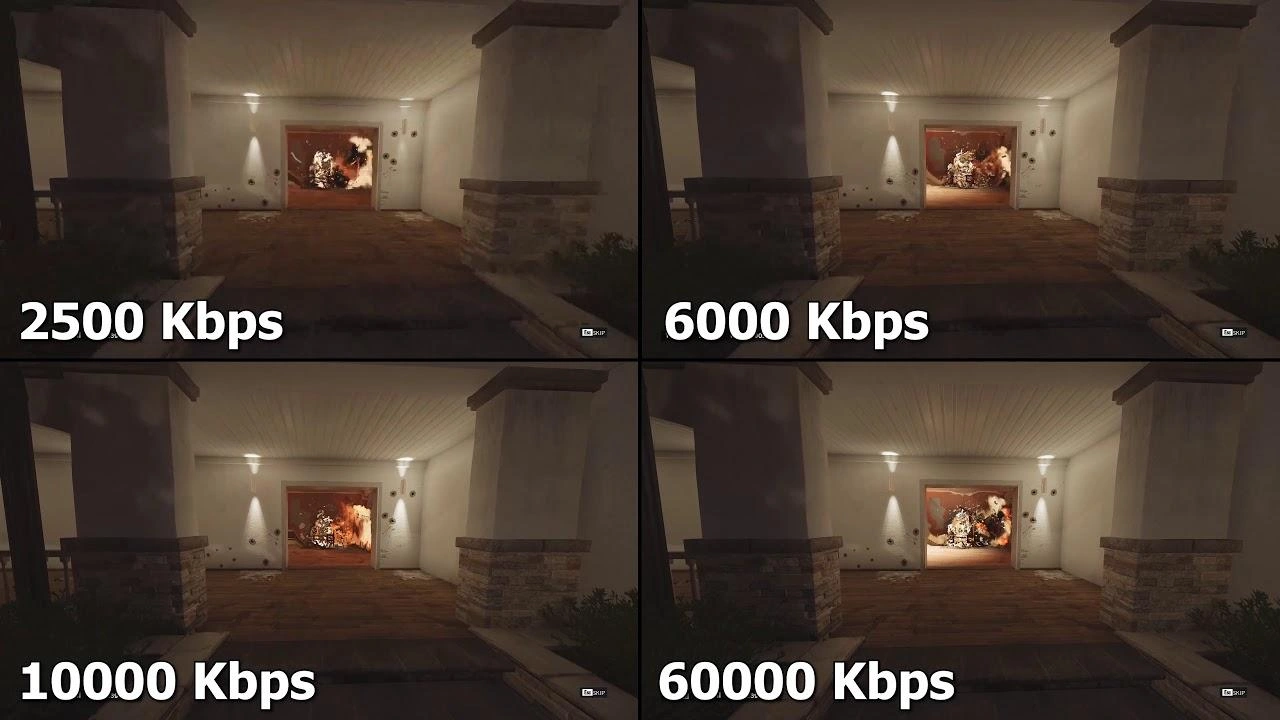
If you’re working on a high-end project, you’ll want to use fancy codecs like Apple ProRes and Avid DNxHR.
These codecs are like high-end chefs—they give you amazing quality, but you might need a bigger kitchen (or hard drive) to handle the data.
- Apple ProRes
- ProRes 422 (Standard): Up to 147 Mbps at 1080p, around 422 Mbps at 4K. It’s like the middle ground.
- ProRes 422 HQ: Think of it as the “fancier” version—about 220 Mbps at 1080p, around 735 Mbps at 4K.
- ProRes 4444: Here’s where it gets really fancy. Up to 330 Mbps at 1080p and 1.1 Gbps at 4K, plus an alpha channel (which means it handles transparency).
- ProRes 4444 XQ: This is the crème de la crème—500 Mbps at 1080p, up to 1.5 Gbps at 4K.
- Avid DNxHR
- DNxHR LB (Low Bandwidth): Around 36 Mbps at 1080p, used for when you need small files (like editing proxies).
- DNxHR SQ (Standard Quality): About 60 Mbps at 1080p, great for streaming and broadcast.
- DNxHR HQ: 115 Mbps at 1080p, perfect for high-quality work.
- DNxHR HQX: 440 Mbps at 4K, which is awesome for HDR.
- DNxHR 444: The big boss at 880 Mbps for cinema-grade work.
CBR vs. VBR (a.k.a. Constant vs. Variable)
Now, if you’re wondering how bitrate works, here’s the deal: Constant Bitrate (CBR) is like that one friend who’s always consistent—it keeps the bitrate steady, no surprises.
Variable Bitrate (VBR) is more like a mood ring—it changes based on what’s happening in the video. VBR saves data by lowering the bitrate when things are chill and cranking it up when things get crazy.
How to Choose the Right Video Bitrate (Without Losing Your Mind)
Picking the right bitrate doesn’t have to be rocket science. Here’s what to think about:
- Quality: Do you want your video to be crispy and clear? Go for a higher bitrate.
- Playback Environment: Streaming? Use lower bitrates so your viewers don’t deal with endless buffering.
- File Size & Storage: Bigger bitrates mean bigger files. If your storage is tight, you might want to dial it back a bit.
You can try the Bit rate calculator to get a sense of the different inputs:
https://castr.com/bitrate-calculator/
How to Check Bitrate (For Windows and Mac Users)
Want to know how fast your video is running? Checking the bitrate is super easy, whether you’re using a Windows PC or a Mac. Here’s how you do it:
How to Check Bitrate on a PC
- Right-click on the video file you want to check.
- Select “Properties” from the dropdown menu.
- Click on the “Details” tab.
- Scroll down to the “Video” section and look for “Total bitrate”—that’s your video’s speed in bits per second!
How to Check Bitrate on a Mac
- Open the video file using QuickTime.
- Hit Command+I (that’s the info shortcut!).
- In the info window, look for “Data Rate”—this is the bitrate of your video.
And that’s it! Now you know how to quickly check the bitrate of any video file on both Windows and Mac. Easy, right?
Conclusion
Bitrate is the balance between making your video look great and keeping it practical for your platform and audience.
For social media, stick to the platform’s guidelines so your video doesn’t end up as a buffering mess. If you’re working on a big project, use high-bitrate codecs like ProRes or DNxHR to keep all that juicy detail for editing and color grading.
Now, here’s the big question: Do you prioritize quality or file size when you’re working on a project?
Let’s hear your thoughts in the comments!
Thanks for reading,
Ali
Read More:
FAQs
Does higher bitrate mean better quality video?
Higher bitrate generally leads to better video quality because it allows more data per second, capturing finer details, richer colors, and smoother motion, especially in high-resolution or fast-moving scenes. However, bitrate alone doesn’t determine quality; it works in conjunction with resolution, codec, and content type. For instance, a high bitrate applied to a low-resolution video won’t necessarily enhance its clarity, and excessive bitrate can lead to unnecessarily large file sizes without noticeable quality improvement. The right bitrate should match the video’s resolution, compression method, and viewing platform for optimal quality and efficiency.
Is 10000 video bitrate good?
A video bitrate of 10,000 Kbps (10 Mbps) can provide good quality, but its suitability depends on the resolution, frame rate, and content type. For 1080p Full HD video at 30 frames per second (fps), a bitrate of 10 Mbps is typically adequate for most scenes, delivering a clear and detailed image with minimal compression artifacts. However, if you’re working with higher resolutions like 4K or faster frame rates (e.g., 60 fps), 10 Mbps might be too low and could result in a loss of detail, particularly in complex or high-motion scenes.
For streaming on platforms like YouTube, 10 Mbps is within the recommended range for 1080p, but they suggest higher bitrates for 4K or for videos with high detail. As a general rule, the higher the resolution and motion intensity, the higher the bitrate needed for optimal quality.